Walkthrough: Create and use your own Dynamic Link Library (C++) using Visual Studio 2019
Prerequisites
- Visual Studio 2019
- Desktop development with C++ workload
Create the DLL project
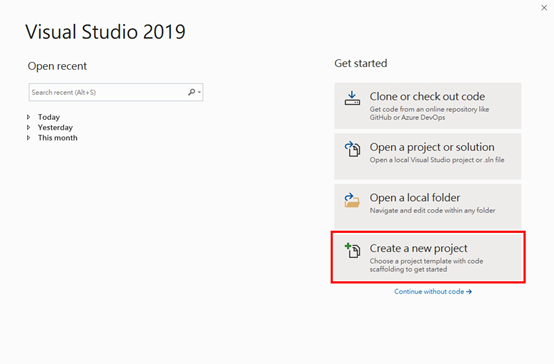
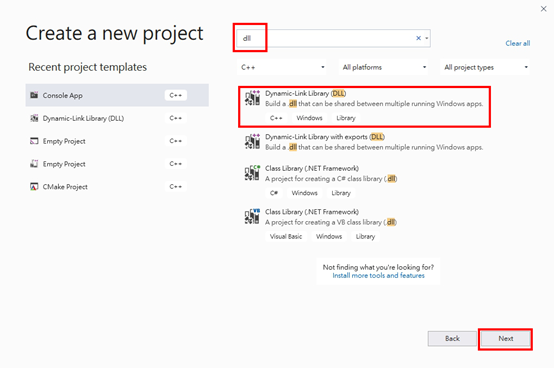

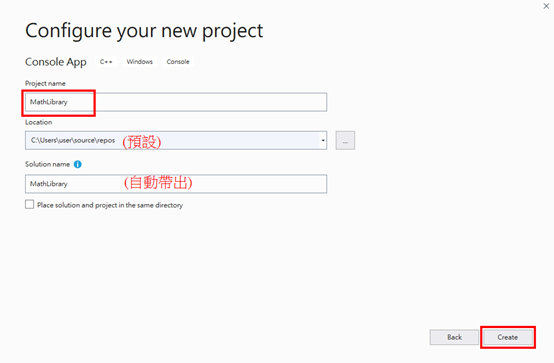

Add .h file
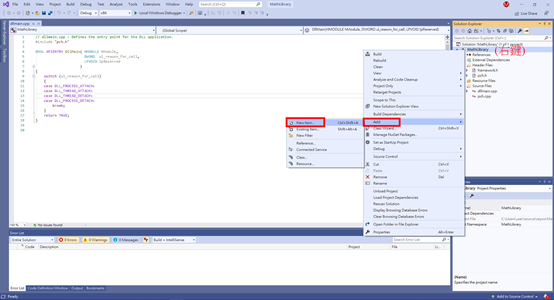

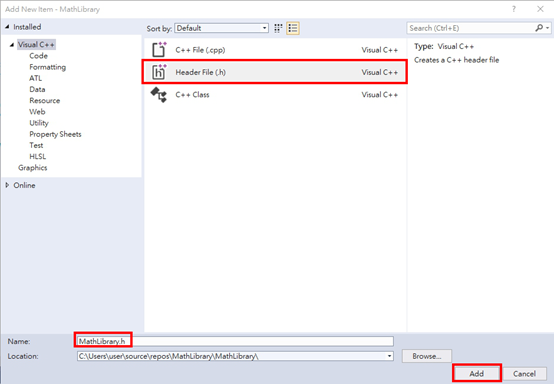
Copy code from Microsoft docs.
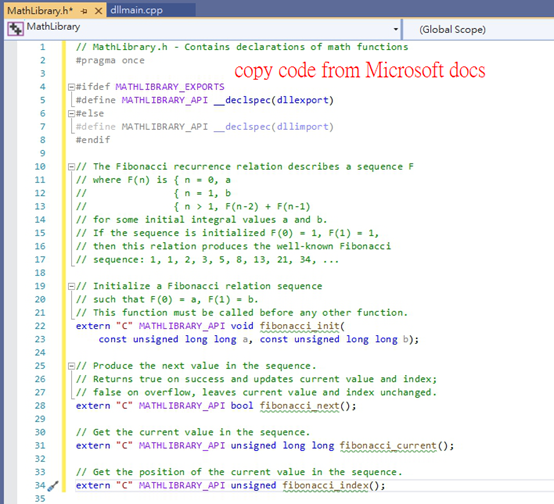
Add .cpp file
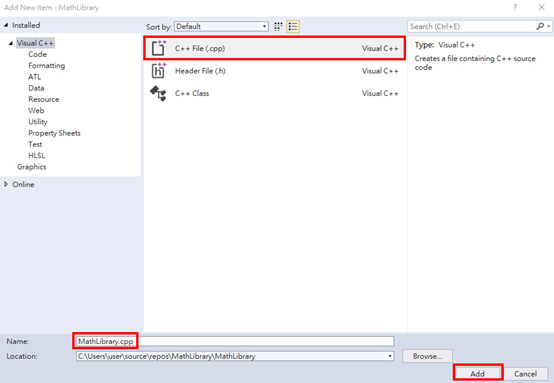
Copy code from Microsoft docs.
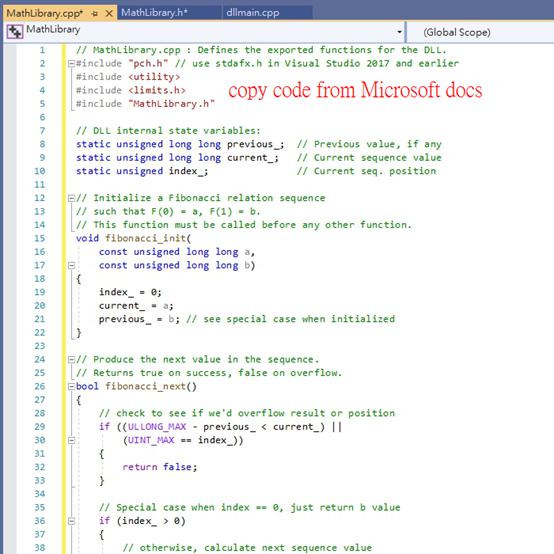
Build Solution

Succeeded !!

Create a client app that uses the DLL


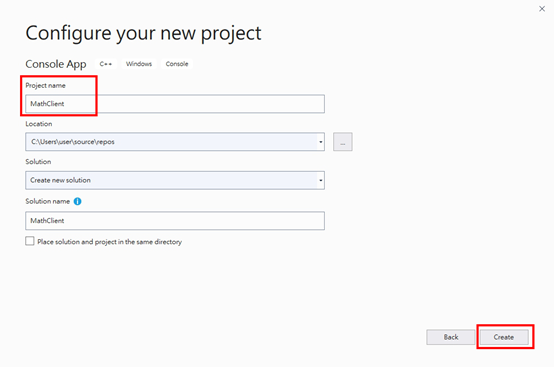
Right-click > Properties

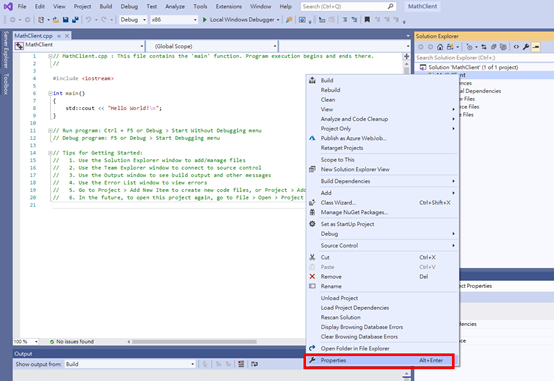
Configuration Properties > C/C++ > General > Additional Include Directories edits the directory for MathLibrary.h
(path for MathLibrary.h)
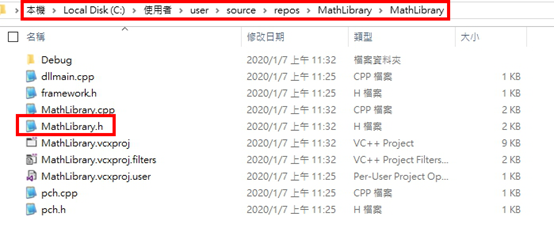
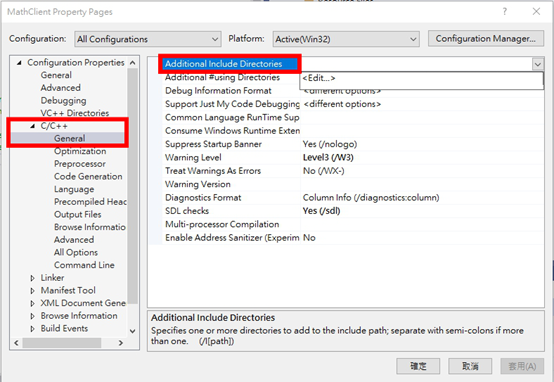
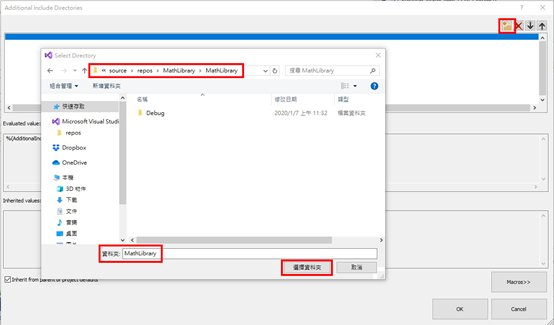
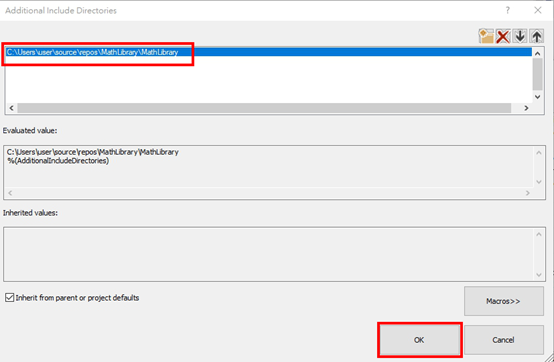

Configuration Properties > Linker > Input > Additional Dependencies key in MathLibrary.lib
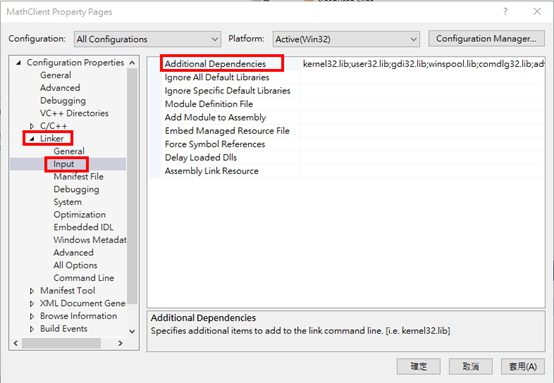

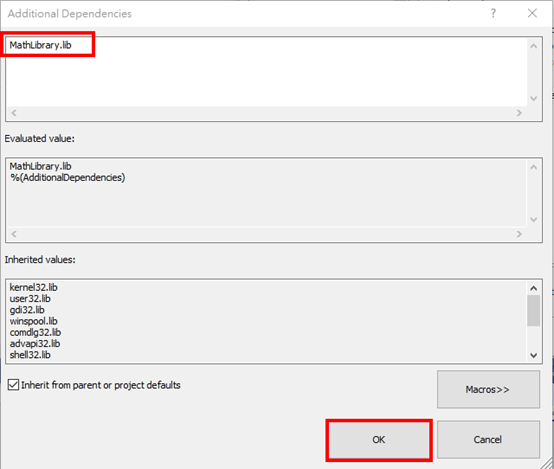
Configuration Properties > Linker > General > Additional Library Directories edits the directory for MathLibrary.lib
(path for MathLibrary.lib)
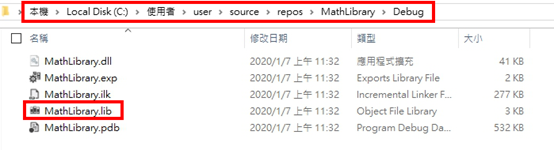

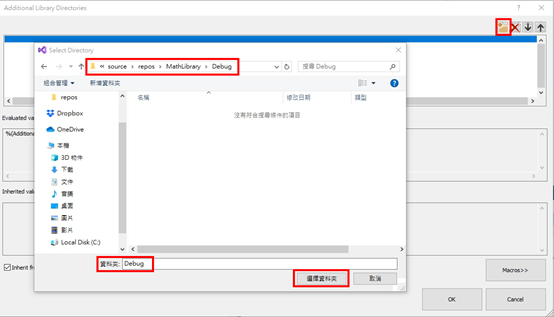
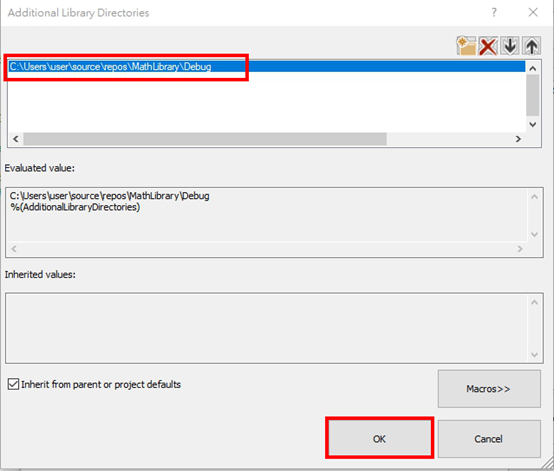
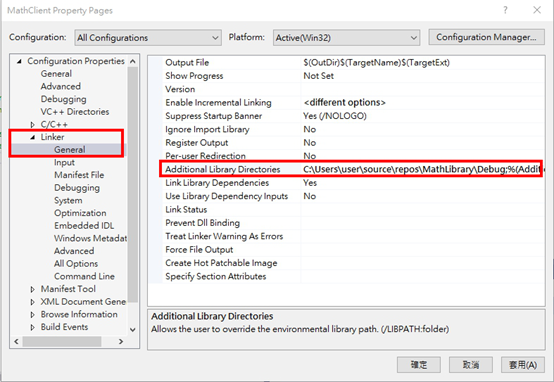
Modify MathClient.cpp: copy code from Microsoft docs.
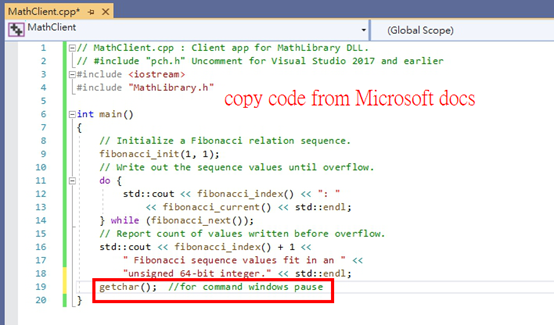
Build -> Succeeded !!
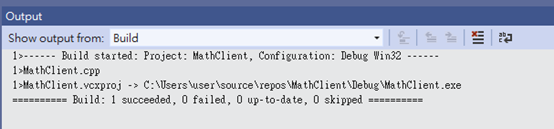
Copy the .dll file to the same folder of the .exe file, then execute the MathClient.exe!


Reference:
Microsoft docs: Walkthrough: Create and use your own Dynamic Link Library (C++)


 留言列表
留言列表


